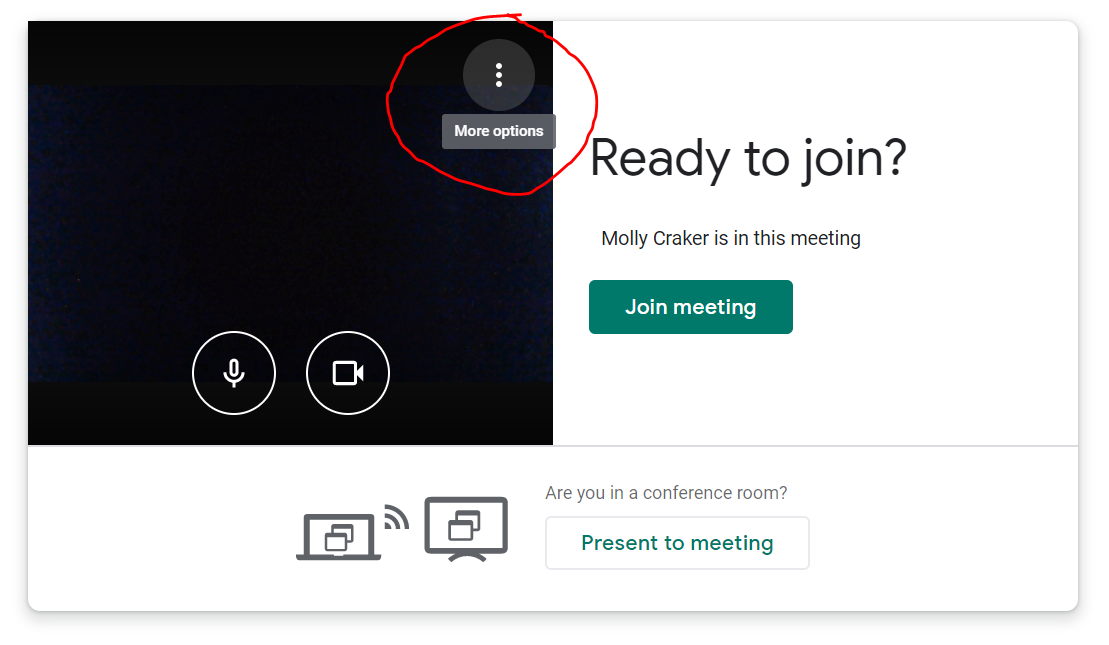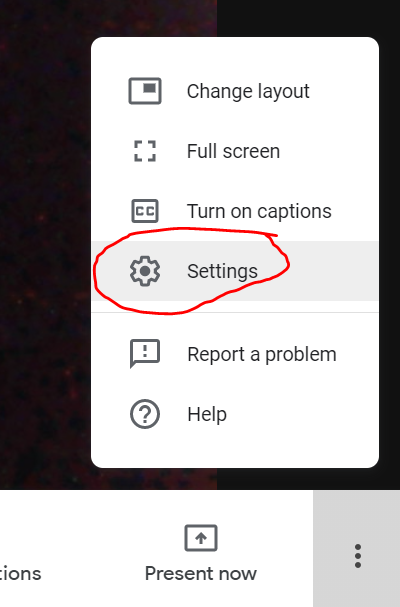Google Meet - How to Connect to a Google Meet Session
- Google Meet is accessible from the Google waffle menu. You can host your own meeting or join an existing meeting using a meeting code. If you were provided with a link to join a Google Meet, click the link provided to you.

- If you clicked on a link to join, the Google Meet session will open in your internet browser. Before joining the session, ensure your microphone and/or webcam is connected if needed. Click on the three dots and choose Settings to connect your microphone and/or webcam. The two circles representing the microphone and webcam can be clicked and turned red, meaning they are turned off. To turn them back on, click on them to make them white.
- When you are ready, click Join Meeting.
- If you are experiencing audio or video issues, click on the three dots in the bottom right corner and click Settings. You can use the drop-down arrows to reconnect your microphone, webcam, or speakers.
- Consider using the chat feature in the top right corner to instant message session participants.
- Use the buttons in the bottom center of the session to mute your microphone or webcam. In addition, use the red phone button to exit the session.
- If you need to share your screen with all participants, click Present Now in the bottom right corner.
- Select either your entire screen or just a window.
- On the window that opens, click on the screen or window you’d like to share, then click Share. To stop sharing your screen, click “Stop Sharing” in the bottom right corner.