Microsoft Authenticator - Add Authenticator App - QR Code
- Download and install Microsoft Authenticator app from App Store or Google Play.

- Navigate to CVTC Commons.
- Enter your CVTC email address.
- Employee: username@cvtc.edu
- Student: username@student.cvtc.edu

- Enter your CVTC password.
Tap Sign in.
- Click Next.

- Click Next.

- Click Next.
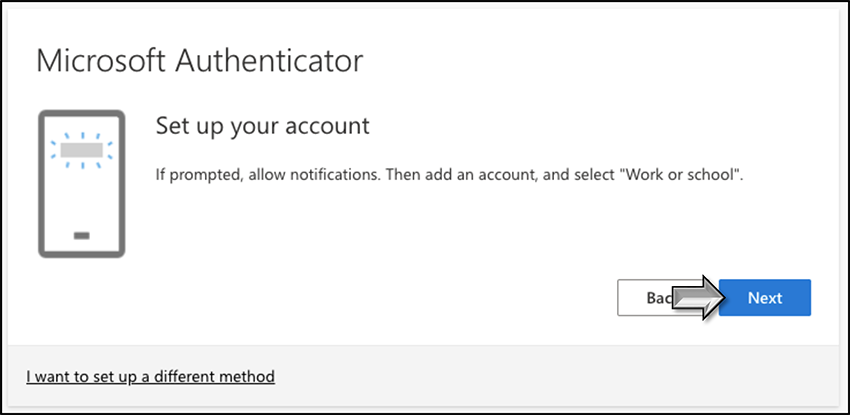
- Open Microsoft Authenticator on your phone or smart device.
Tap Add account (or the + in the upper right hand corner if you already have an existing account(s)).
- Tap Work or school account.

- Tap Scan QR code.

- Scan the QR code on your PC, with your phone.


- Click Next, on your PC.

- When prompted on your phone, enter the number displayed on your PC.
Tap Yes, on your phone.

- Click Next, on your PC.

- Click Done, on your PC.

- Click HERE to add, remove, or edit your sign-in method(s).
- It is recommended to log in and add your phone number for an alternate authentication method. You can add it as a text, phone call, or both.
Related Articles![]()
