Email - Remove Account Outlook Office 365 Personal Computer
- Close Outlook, if open.
- Click the Start Menu. Start typing Control Panel.
Click Control Panel.
- Click Mail (32-bit).

- Click Show Profiles...
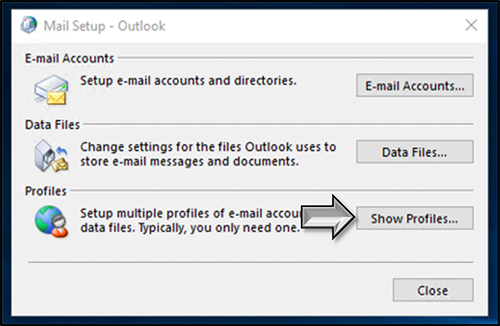
- If you have multiple profiles, make sure the correct profile is selected.
Click Remove.
- Click Yes.

- Click Apply.
- Click OK.
***The following steps are for CVTC computers only***
- Open Outlook.
- Enter Profile Name.
Click OK.
- Click Next.

- Click OK.

- Click Finish.

- If prompted for credentials enter cvtc\username and password.
Make sure Remember my credentials is checked.
Click OK.
***Please note that screen shots may differ from device to device. These screenshots were taken on a Windows 10 computer***
Related Articles:![]()
WebMail Login
Add Account - iPhone/iPad/iPod
Remove Account - iPhone/iPad/iPod
Add Account - Outlook App
Remove Account - Outlook App
Add Account - Android
Remove Account - Android
Add Account - Outlook Office 365 Personal Computer
Add Account - Outlook macOS
Remove Account - Outlook macOS
Add Account - Mail macOS
Remove Account - Mail macOS
