Outlook - Recall an E-mail Message
Recalling a sent email in Office 365
- Find your email in your Sent Items folder. Double click the email to open it.
- Click File, and from the Info tab select Resend or Recall

- Click Delete unread copies of this message option to just recall the message.
OR
Click Delete unread copies and replace with a new message to replace the message with a new one. - Click Tell me if recall succeeds or fails for each recipient, to receive a notification about the success of the recall or replacement.
- Click OK.
- If you chose the replace with a new message option, type your new message and click Send.
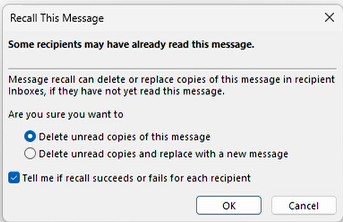
- If you chose the replace with a new message option, type your new message and click Send.
***Please note that screen shots may differ from device to device. These screenshots were taken on a Windows 11 computer using Outlook 365***
Related Articles:![]()
Outlook - Create Email Signature
Outlook - Create Rules
Outlook - Delete Saved E-mail Addresses
Outlook - Share Calendar
Outlook - Add a Shared Calendar
Outlook - Add an Email Group
Outlook - Recover Deleted Items
Outlook - Change Online Archive Settings
